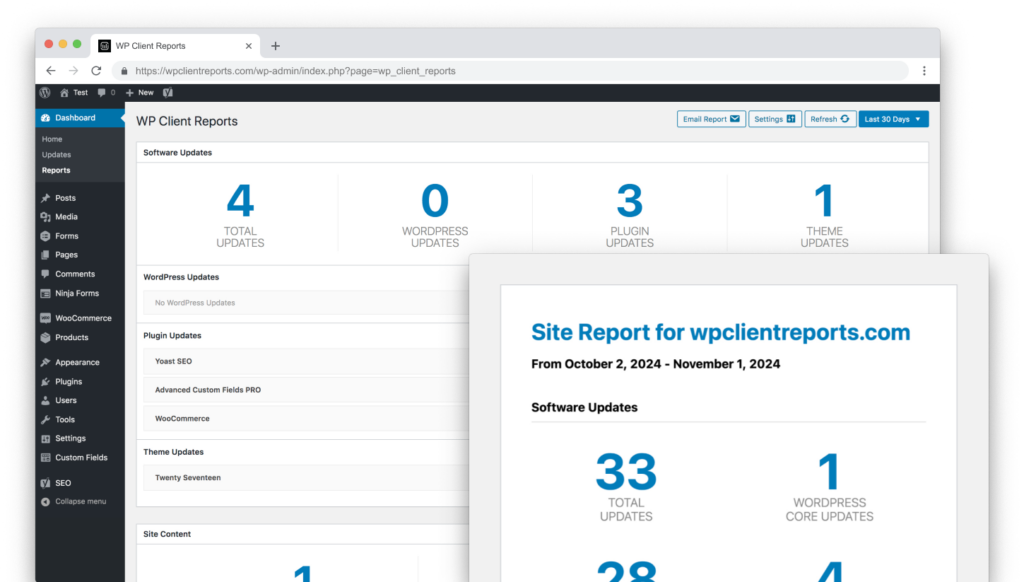- Log in to Uptime Robot.
- Click on My Settings at the top of the page.
- Scroll down, towards the bottom right of the page should be a box called API Settings.
- Click Show/hide for the Monitor-Specific API keys.
- Search by name for a website you already have configured in Uptime Robot and click on the result.
- It will probably tell you that “The monitor doesn’t have an API key.” Click the button labeled Create API key for your monitor.
- This will reveal an API key for the monitor. Copy it yourself or click their Copy to Clipboard button.
- Log in to your WordPress site and go to Settings > WP Client Reports.
- Enable Uptime Robot and click Save.
- Paste in the key from steps above and click Save.